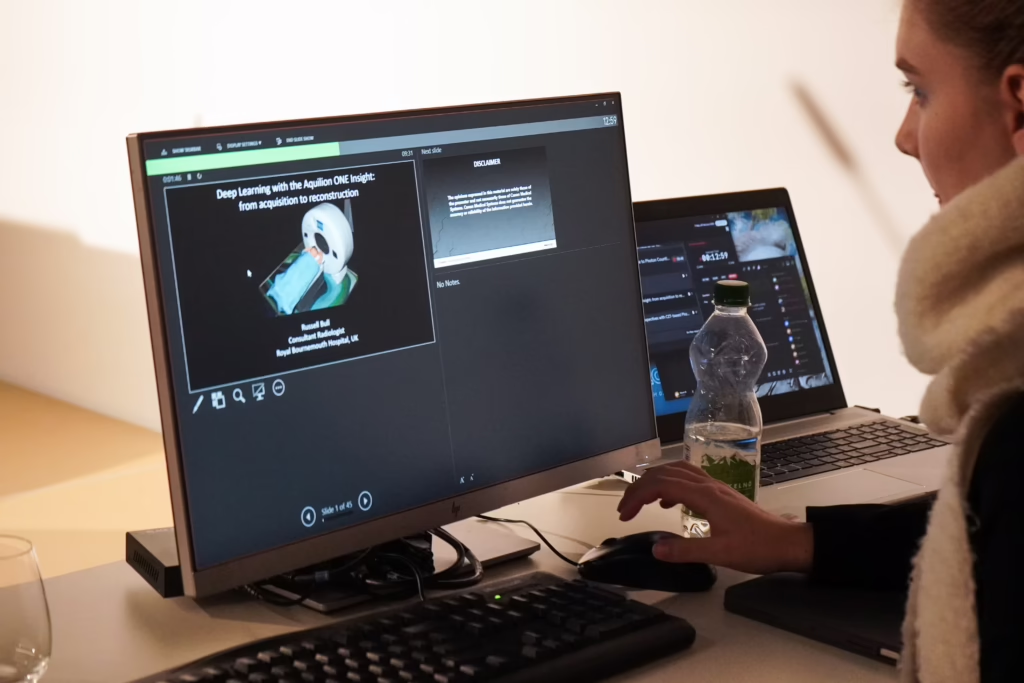Kiosk App
Self-service presentation access in conference rooms — no technician needed
The Slidecrew Kiosk App transforms any conference room into a speaker-ready space — without requiring a technician in the room during sessions. Designed as a fully self-operated presentation station, it allows speakers to find and launch their own files easily, even in complex multi-session events.
Whether you’re running multiple breakouts or want to reduce on-site staff, the Kiosk App makes speaker access efficient, reliable, and entirely independent.
Key benefits
Speakers launch their own presentations with zero assistance
No technician required during the session — just initial setup
Continuous file syncing ensures always-up-to-date versions
Extended screen setup: interface on one screen, presentation on the other
Works with PowerPoint, PDFs (with Slidecrew preview + clicker support), video, and Keynote
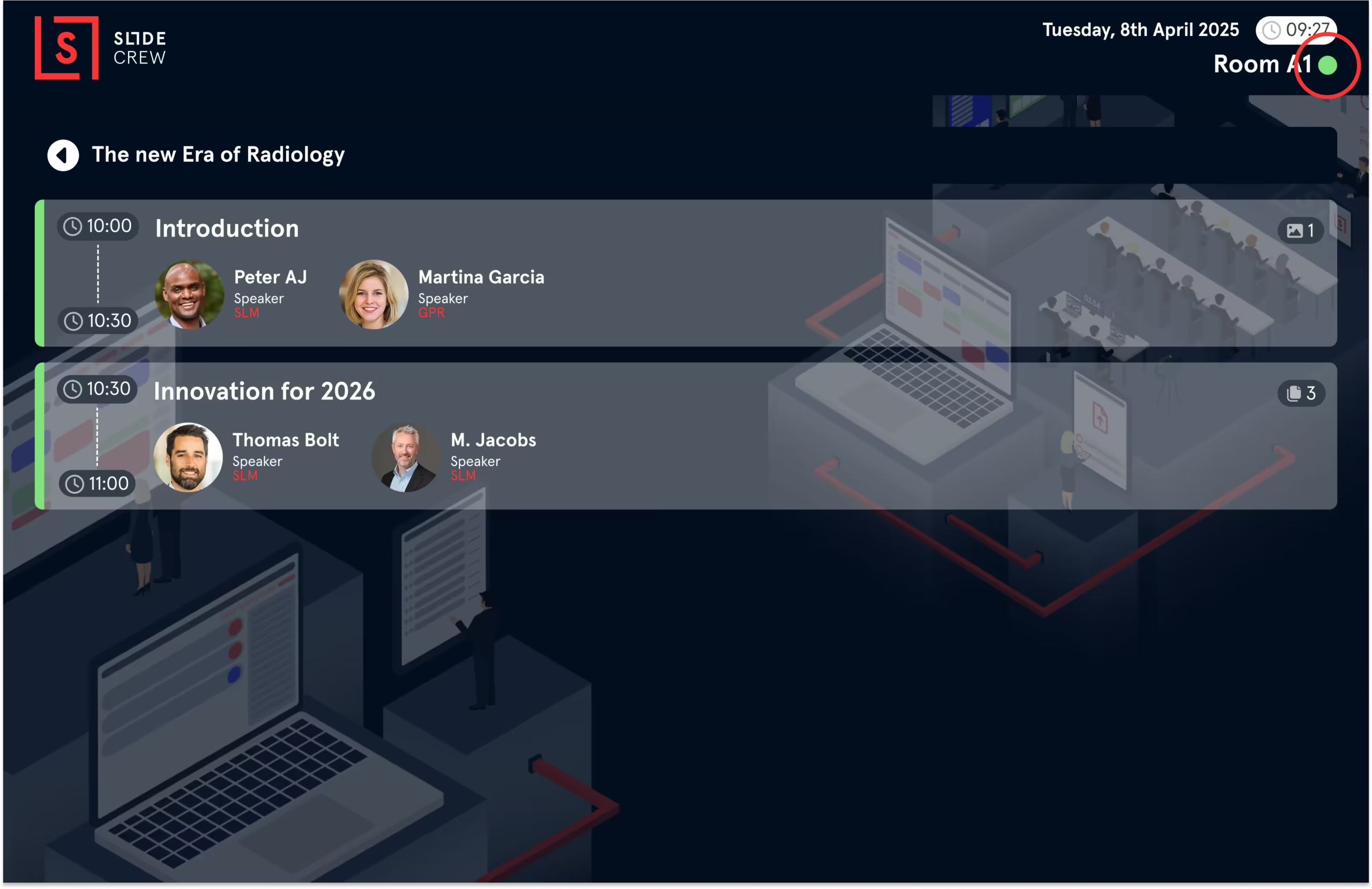

Smart and simple speaker experience
When idle, the Kiosk App shows a list of scheduled sessions for the day, specific to that room. Speakers use a touchscreen or mouse to:
Select the current session
Find their name and presentation
Launch the file directly
IIf a presentation has multiple files, a pop-up allows selection. PowerPoint and Keynote presentations launch directly into slideshow mode. PDFs open in Slidecrew’s enhanced presenter view, and video files play via a dedicated video interface.
The app continuously checks for updated versions and downloads them automatically — so speakers always launch the latest file.
Advanced Presenter Tools
No matter the file type, every presentation benefits from these built-in features:
Live messages
Moderators or technicians can send messages directly to the presenter without alerting the audience (e.g. “Wrap up in 2 minutes” or “You have 5 minutes extra”)
Extended display support
All controls, notes, and messages appear on the main screen only — the extended display shows only the presentation content
These tools help keep sessions on time and give moderators subtle ways to guide speakers without disruption.
No Matter the File Type, the Slidecrew Kiosk App Delivers
The Slidecrew Kiosk App gives every speaker a simple, consistent way to launch their presentation. Whether it’s PowerPoint, PDF, video, or Keynote on macOS.
Built for high-pressure environments, its clean interface lets presenters focus on their talk — not on fumbling with USBs or waiting for support.
It syncs files automatically, supports speaker notes and timers, and runs smoothly on dual-screen setups. Reliable, self-service access that adapts to your speakers, not the other way around.

File Type Support
Each file type is handled with care, using tools suited to its format.
Below is a breakdown of how the Kiosk App supports different presentation types.
PowerPoint Presenter View (macOS & Windows)
- Launches in native PowerPoint slideshow mode
- Speaker notes displayed on control screen
- Countdown timer and message overlay
- Works with standard slide clickers
- Extended view ensures audience only sees the presentation
PDF Presentation Mode
- Custom Slidecrew playback engine
- Includes next-slide preview
- Displays speaker notes (if included)
- Countdown timer bar and live messages
- Full extended-screen support
- Works with clickers
Video Playback
- Video playback control
- Fullscreen playback on extended screen
- Control interface with playback tools on main screen
- Countdown timer shown to speaker
- Moderators can message or adjust timing in real time
- Great for pre-recorded talks or interstitial content
Apple Keynote (macOS only)
- Keynote file support for macOS setups
- Timer and live messaging support
- Speaker notes displayed when available
- Clean dual-screen interface
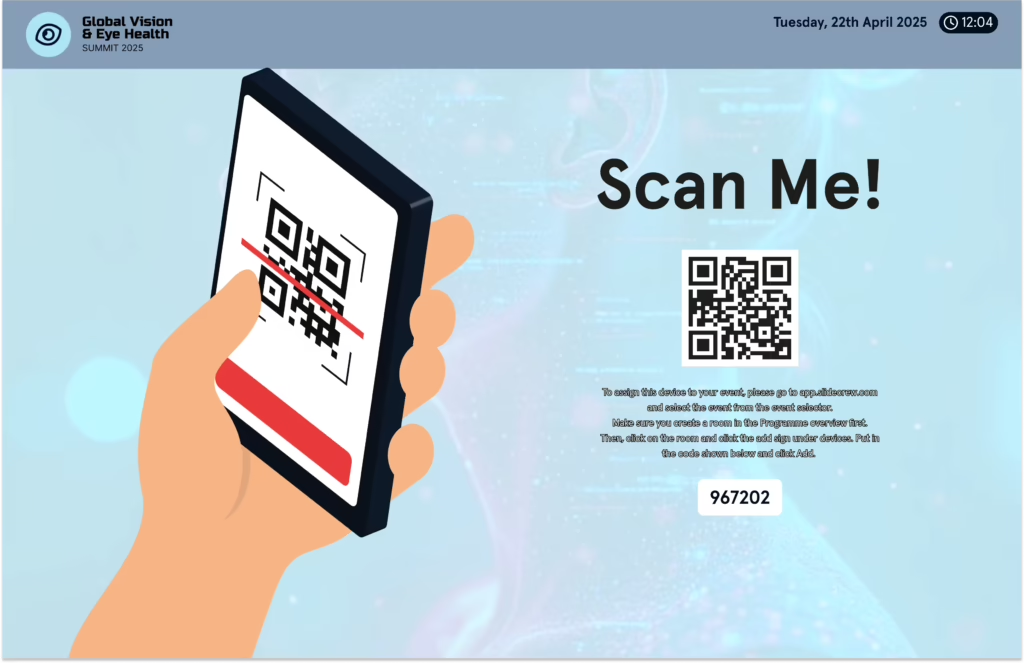
Customisable Branding
As a screen visible to both speakers and attendees, the Kiosk App supports full branding via the Slidecrew Styles system. Adjust:
- Background images
- Fonts and colours
- Session-specific or room-specific themes
Perfect for maintaining a consistent, polished look throughout your event.
Kiosk App Settings — Streamlined for Events
To keep the interface clean for users, there’s no visible menu icon. Instead, technicians can access the setup menu by clicking the connection status indicator next to the room name.
his provides access to the same settings as the Software Manager without cluttering the speaker view.
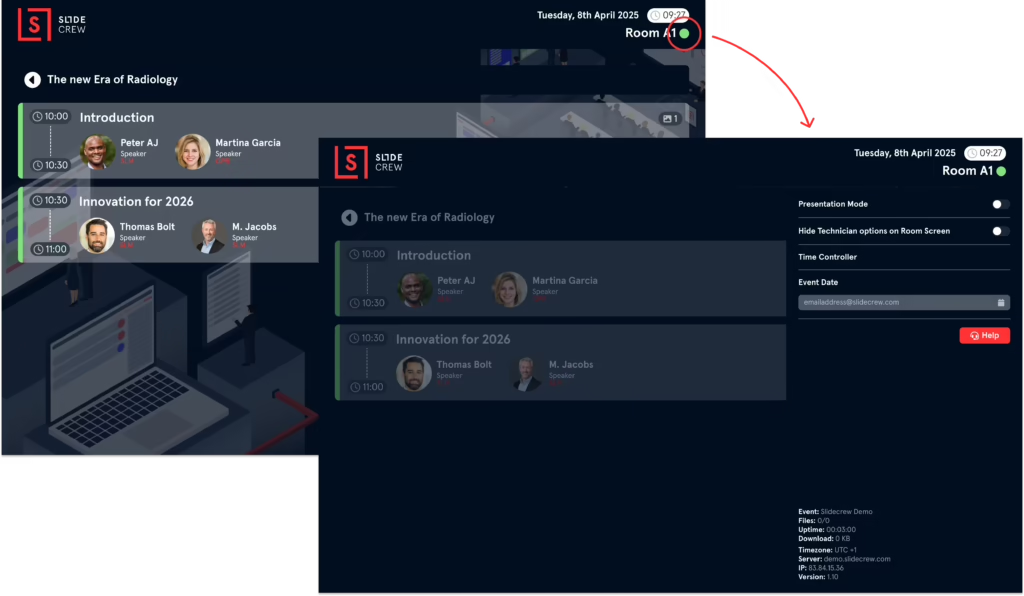
Add self-service to your conference workflow
Let speakers start their talks without delay or confusion. The Kiosk App is one part of the Slidecrew modular system for conference presentation management.
Frequently Asked Questions
Yes. Once configured, it runs independently. No technician is needed in the room for presentation support during the event.
Yes. One screen shows the app interface or video controls; the second displays the presentation or video to the audience.
Yes. PowerPoint, PDF, and Keynote files support speaker notes / next slide view, displayed on the presenter screen only.
Windows: PowerPoint, PDF, and video
macOS: PowerPoint, Keynote, PDF, and videos