Technician App
For AV Technicians
Slidecrew’s Technician App gives AV teams full control over presentation playback, room schedules, speaker data, and real-time session changes—designed for professional conference AV support.
Give your onsite staff full control
The Technician App is part of Slidecrew’s modular software system and is specifically designed for rooms operated by a dedicated AV technician—where presentations are launched and controlled by technical staff, not speakers. This gives technicians a more detailed interface and greater control compared to the closed Kiosk App.
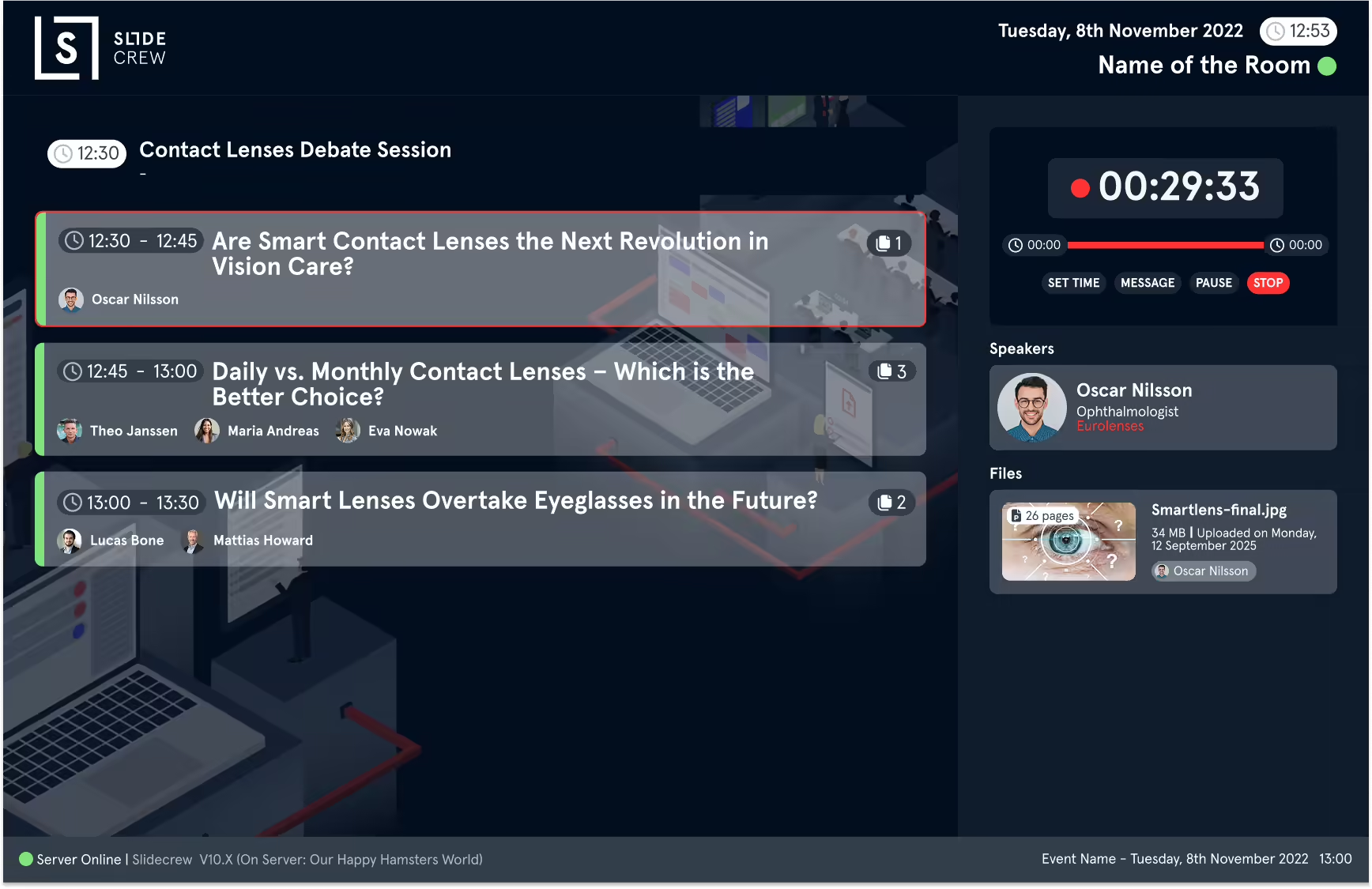
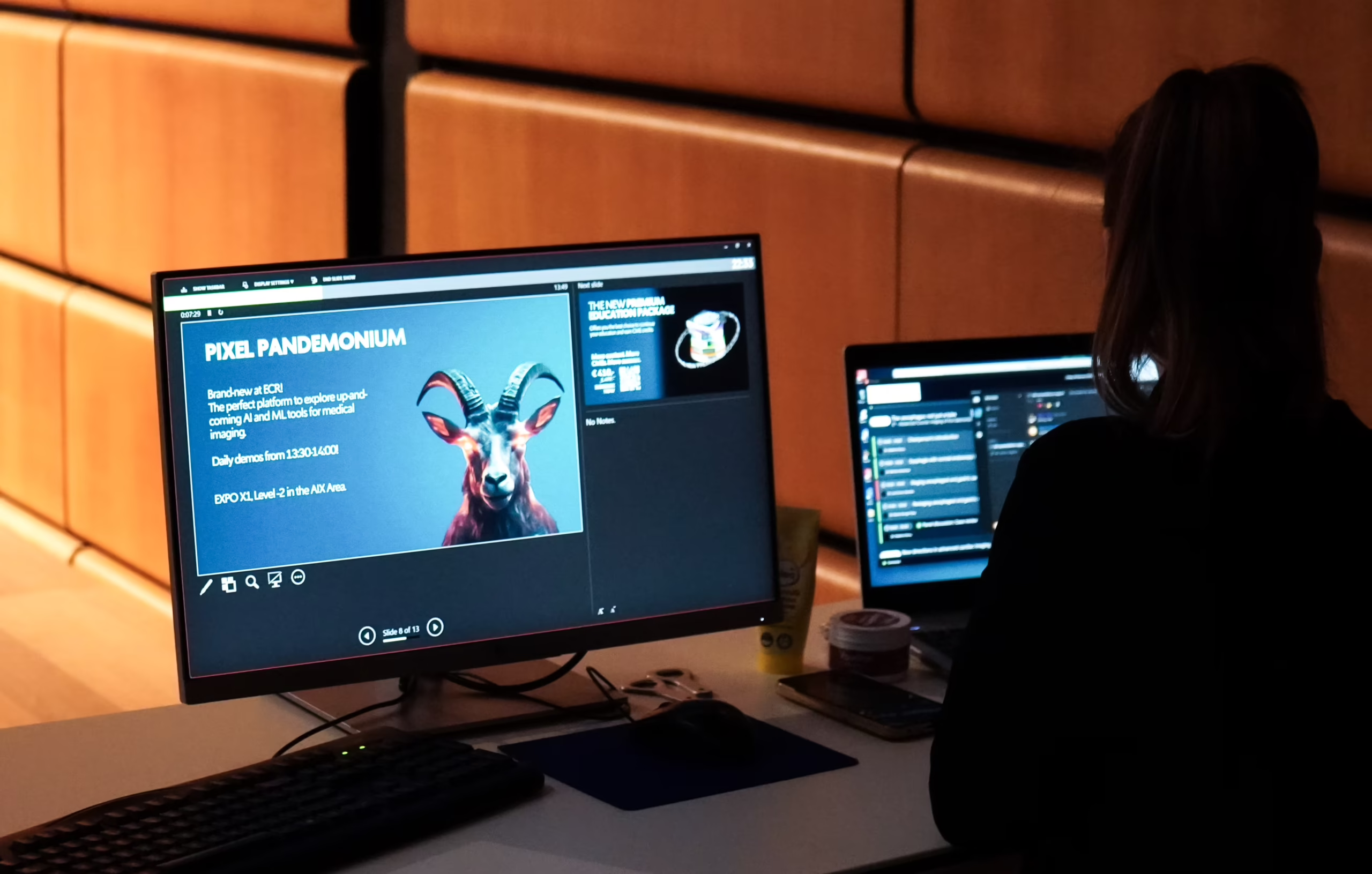
Key Benefits for AV Technicians
Live room schedules with session quicklinks and presentation order
Real-time file sync and version tracking with download indicators
Launch presentations with full playback control (PowerPoint, PDFs, videos)
Displays speaker names, session chairs, and number of speakers
Access file scan details (slide count, embedded media, etc.)
Manual timer control: start, stop, override
Identify Mac vs. Windows source files for platform-specific playback
Send discreet, pre-written messages to speaker’s notes screen or timer
Always-on syncing from cloud or local caching server
Runs offline with last known state; syncs when reconnected
Available on Windows and macOS
Simple setup via device code or QR code
Session Quicklinks and File Overview
The main view of the Technician App displays today’s schedule, grouped by session and ordered chronologically. Each session appears as a quick-access button showing its start time. Clicking a session button instantly scrolls to that part of the schedule.
Each presentation appears as a block that shows:
- Start and end time
- Duration
- Presentation title
- Speaker(s)
- File status indicator
If files are downloading, the file status icon changes to a download symbol with a percentage progress indicator. Technicians can click the arrow next to each block to expand it and view file-specific details.
Clicking a file block will open the presentation using the appropriate tool: PowerPoint files will launch in slideshow mode; PDFs and videos open in Slidecrew’s integrated viewer. The presentation is then ready for the speaker to begin.

Kiosk App vs. Technician App
| Kiosk App | Technician App | ||
|---|---|---|---|
| Designed for | |||
| Designed for | Presenter Self-service | AV technician use | |
| System mode | |||
| System mode | Closed (locked down) | Open (full control) | |
| Playback control | |||
| Playback control | Automatic | Manual (technician launches the file) | |
| Additional file info | |||
| Additional file info | Limited | Full file + scan Details | |
| Messaging support | |||
| Messaging support | No | Yes (to timer/Notes Screen) | |
| (Sponsored) styled Session Overview | |||
| (Sponsored) styled Session Overview | Yes | No | |
| Interface | |||
| Interface | Extended on both full screen | Window | |
Setup and Compatibility
- Compatible with Windows and macOS
- Runs on laptops or PCs
- Configure using a device code or QR code via the Slidecrew portal
- Multiple devices can run the Technician App for the same room
- Works online and offline with automatic resync
- Pulls files from cloud or optional local caching server
- Minimum requirements: Network and Hardware page
Frequently Asked Questions
Yes. The app continues running with cached data and auto-syncs when the connection returns.
Yes. You can assign multiple Technician App instances to the same room via the portal.
No login is needed. Setup is completed using a device code or QR code from the Slidecrew portal.
Yes. PowerPoints open in slideshow mode. PDFs and videos use the built-in viewer.
A download icon appears with progress. The app updates automatically with the latest file version.
All Slidecrew apps, including the Technician App, are available for download from the Slidecrew portal. Log in to your event or organisation account to access the downloads.
No. The Technician App is fully open and designed for AV technicians. The Kiosk App is a closed system for speakers.