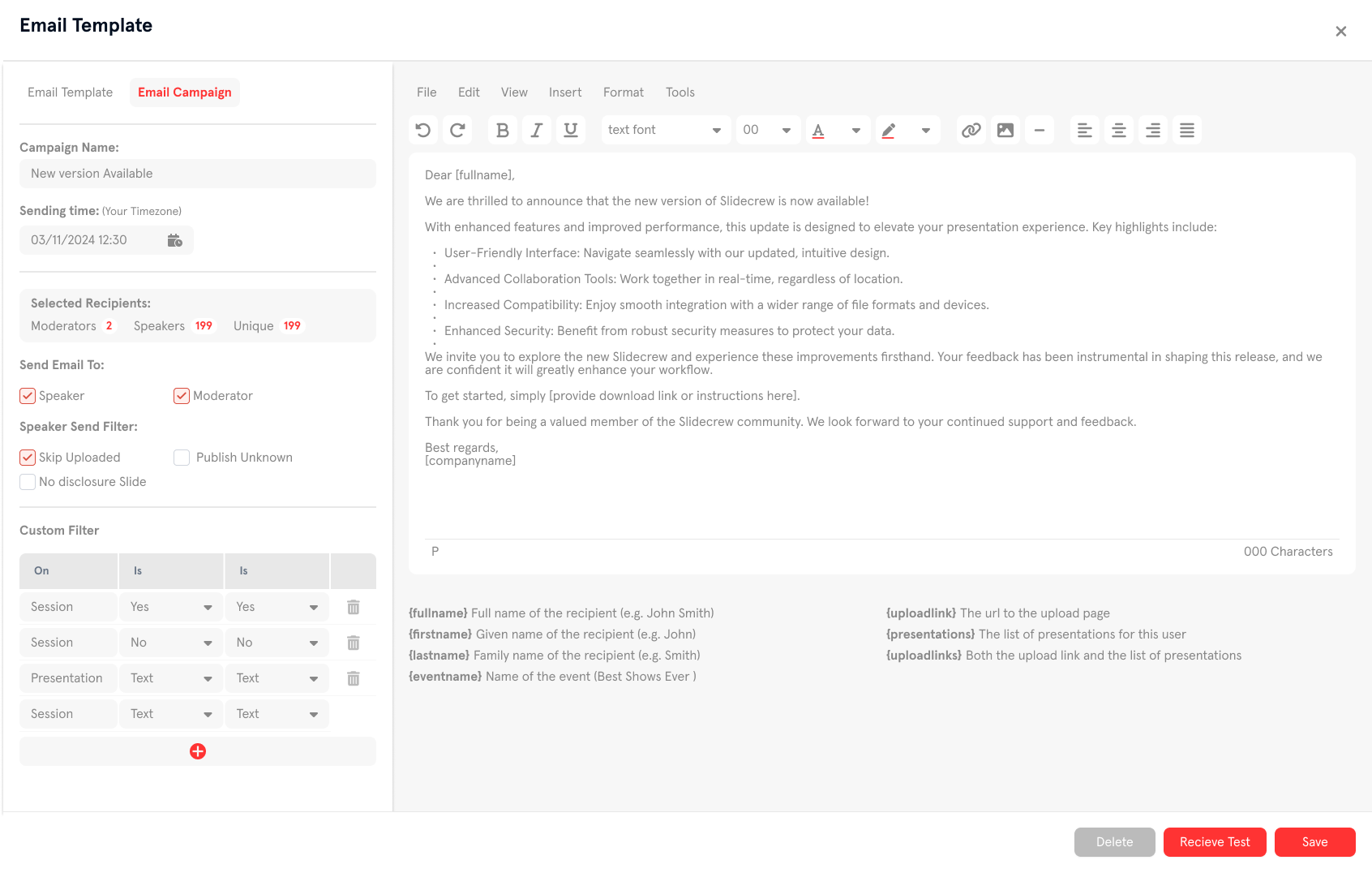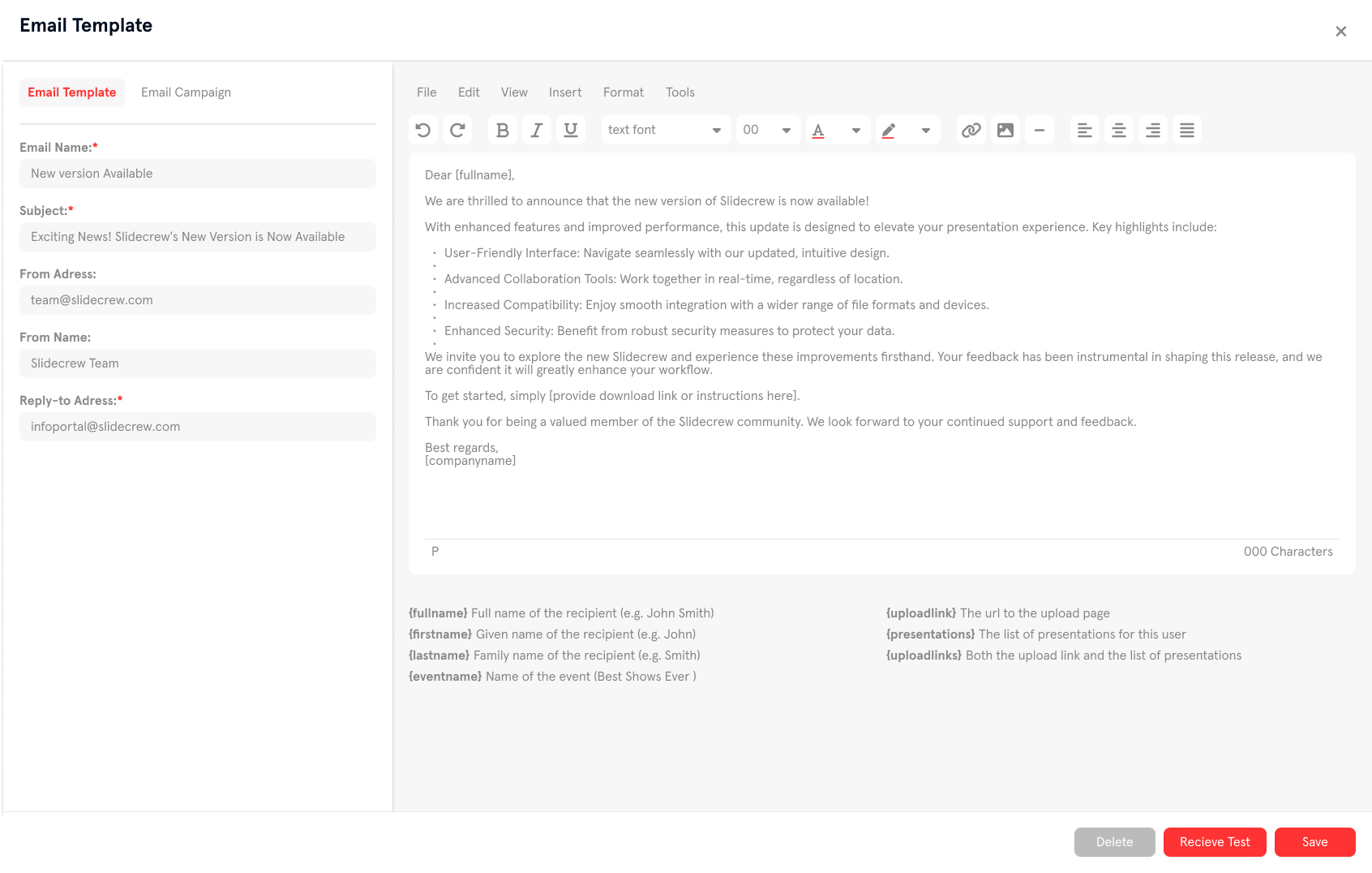Typical Workflow
Our presentation management software ensures that a speaker’s presentation files are ready for them in the right room, at the right time.
The platform streamlines the process of collecting, checking and automatically distributing files (slides, videos, or posters) for conferences of any size.
The event portal also provides a comprehensive overview of the state of the event and file management process. Sereral tasks are also automated, including signage, displays and apps that update with programme changes in real-time.
The workflow we will walk you though on this page provides a guide to each of Slidecrew’s features. Although depending on the size of your event and your specific needs, not all may apply.
Step by Step
Create your event portal and start organizing your Conference Programme
Starting a new event portal with Slidecrew is simple. With our easy-to-use event creation wizard, you will be taken through a seven-step process, setting up all the features you will need for your congress.
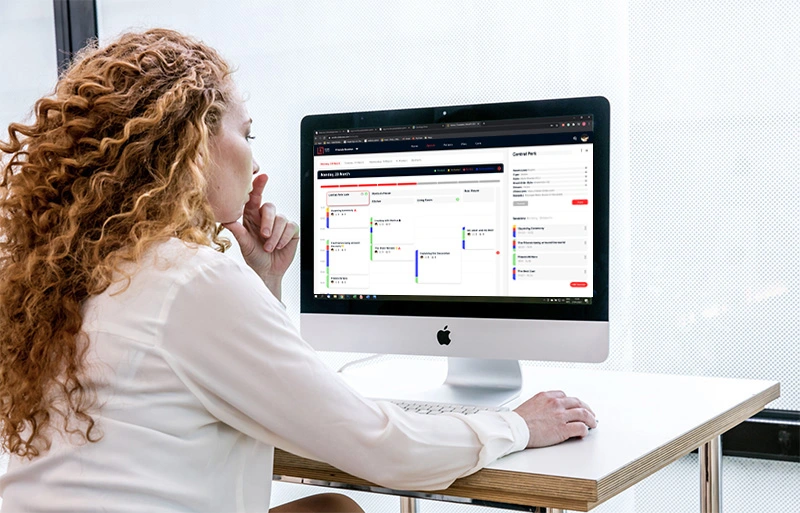
Import your Event Data
There are 3 ways to get the programme information into your Slidecrew portal:
Manually input the data, not recommended for larger events.
Our Import tool uses a spreadsheet of your event data to fill the agenda.
An API connection to Slidecrew is available, and can be set up for either one-time or continuous updates
Once the import is done, your programme page will be filled with sessions, presentations, speakers and moderators.
Event Styling & Whitelabelled Emails
Slidecrew offer a number of different options for branding, making each event with us uniquely yours.
Style: Each “style” is a set of colours and images used to change the appearance of our Apps to fit your event’s branding. Each portal can have as many as needed to customise your event.
Display Branding: Styles can be applied event-wide or per room, session, or device. All client-facing displays and apps can be styled, including room signage, timer screens, and other apps.
Sponsored Sessions: Each sponsor’s exposure can be programmed and timed automatically by session or day and managed easily through your event portal.
Whitelabelling: While styles are already included in every event, further customization is possible with our whitelabelling options. For example, custom sending addresses for the speaker upload emails.
Send Personalized Emails
to the Speakers
Using our email campaign feature, you can send personalised emails to your speakers, with a unique link allowing them to upload presentation files ahead of time.
The Email Template: A fully customisable email template, including tags for applying speaker and event information, is available in your event portal, with a preview alongside it. Send test emails to yourself or view a preview of a specific speaker’s email on their user page.
The Mass Email: You can create multiple mass emails for your event, inviting speakers to upload, sending reminder emails, or providing moderators with information about their sessions, we have a variety of custom filters available.
Speaker Upload
The mass emails should include the {uploadlink} tag, which creates a link to that person’s unique Speaker Upload Page.
This is a webpage with some basic event information, the event branding of your choice and each of the presentations that specific speaker is allocated to. Each of the presentation blocks includes information about the presentation, as well as a drag-and-drop area to upload presentation files.
Each speaker can only see their presentations and can set the publishing permissions for any file they upload, for events where publishing is enabled. If a form has been created for that speaker or presentation, then there will be a prompt to complete it before being allowed to upload any files.

Speaker Service Centre
Our Speaker Service Centre (SSC) setup, sometimes also referred to as a Speaker Ready Room or Speaker Preview Centre, facilitates on-site speaker management and file checking for your event. The SSC App uses a simple interface to allow speakers to peruse their files, checking, editing or uploading new versions before their session.
Our file analysis tool also checks any uploaded files for potential issues, creating a “report” on each file. For example, slides with large images, non-standard fonts, or videos using an uncommon format that may not play as intended. Speakers will also be prompted to fill out any forms for their presentations and can press the “help” button to request staff assistance.
SSC Queue Management: The SSC queue system is managed from within your event portal, and can be displayed on a “Queue screen” app so that speakers know which station to go to, and where they are in the queue.
Self-Service Station: A device running the SSC App can be set to pull the next speaker from the queue, once the previous speaker has ended their session. This way speakers that do not need staff assistance have a self-service option available to them.
Staff-Assisted Check-in: The SSC App can also be set to only allow speakers manually assigned from within the event portal. This is typically used for stations where speakers may need assistance, or have many files to go through.
On Site File Distribuition
& Venue Apps
Our Technician and Kiosk Apps automatically download, and keep updated, all the presentation files needed for their assigned room and day.
The interfaces in these apps that speakers and technicians use to start presentations also provide more information about the programme for that day, including sessions, presentations, moderators, speakers and times.
Moderators and Session Chairs also have access to programme information, as well as pdf previews of the presentation files, through the Moderator Apps.
Media Library & Publishing
Browsing content post-event is easy. Recorded presentations, E posters and PDF versions of presentation files are automatically made available (with speaker permission) on your event’s publication page, should you choose to enable the feature.
Presentation Publishing: Speakers can allow or forbid the publishing of each file they upload on the Speaker Upload page as well as the SSC App. This consent is taken into account when populating the Publishing page, and only files that have been explicitly allowed will be visible as a PDF.
Recorded sessions: If there are recordings available for your event, these can also be integrated into your publications page, so that users can view all post-event content in one area, using the same, familiar interface and search functionality.
E-Poster Publishing: Posters can also be made available on the publications page post-event, with the same permission restrictions as any other presentation files.
Take a look at Slidecrew‘s clear pricing!
Select the right package for your event needs. No hidden fees. Generate your event quote in 2 minutes.