When a file is uploaded to a Slidecrew event, it is first marked as “unchecked” and will have a yellow indicator. Each file will be scanned by our file analysis tool, which will provide some basic information about the file and issues that may need attention. This does not mean that the file has been checked, our analysis tool is to help guide users when checking their files and does not make changes to the files themselves.
You can see the file analysis results from the portal by:
- going to the relevant presentation file in the session or user sidebar
- clicking on the three-dot menu
- choosing “view info” from the options.
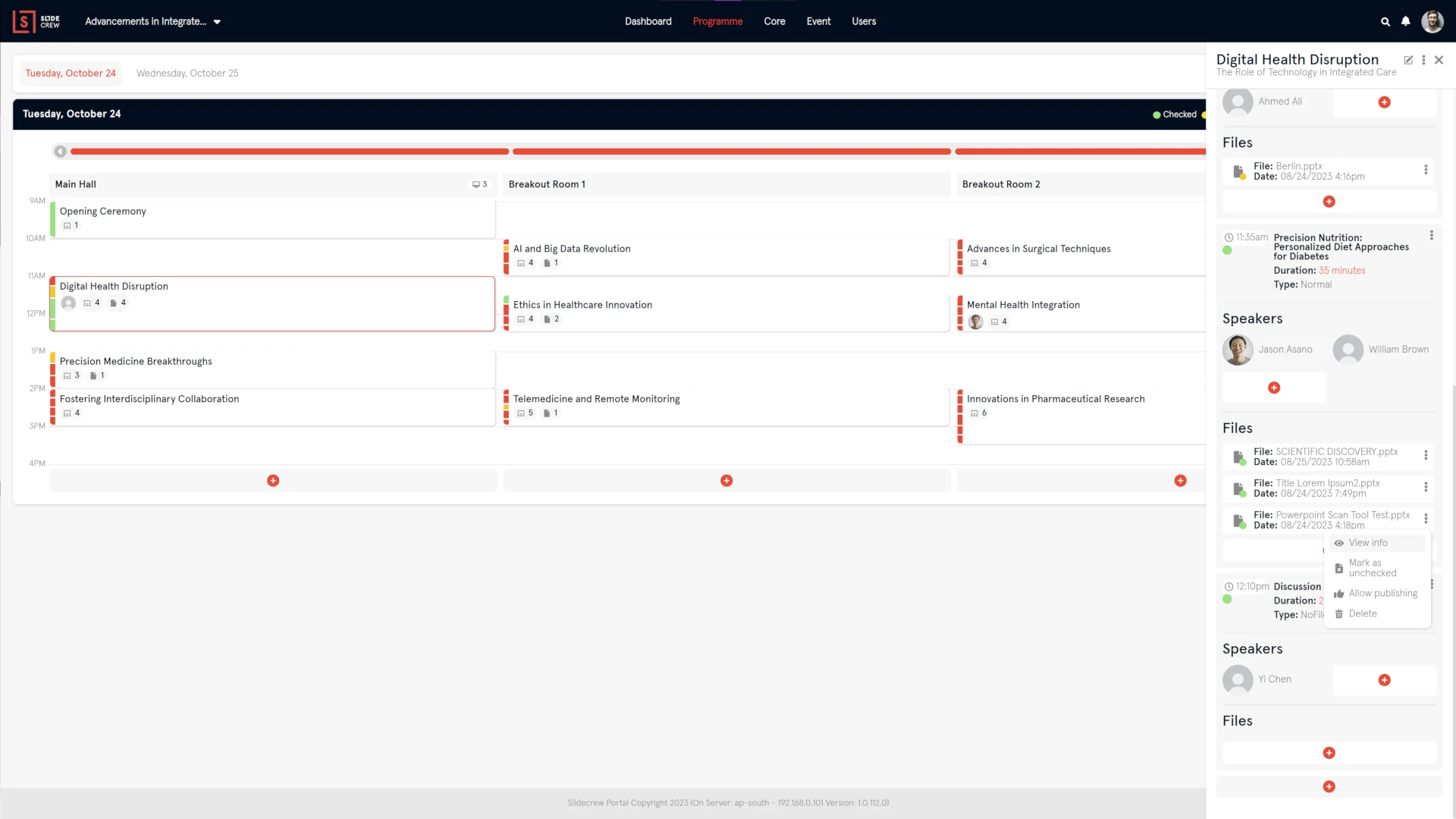
This will display a pop-up with the information, which may include, depending on file type:
- Number of slides
- Video duration
- Slides with media (images or videos)
- Ratio (e.g. 16:9)
- Embedded links
- Hidden Slides
- Non-standard fonts
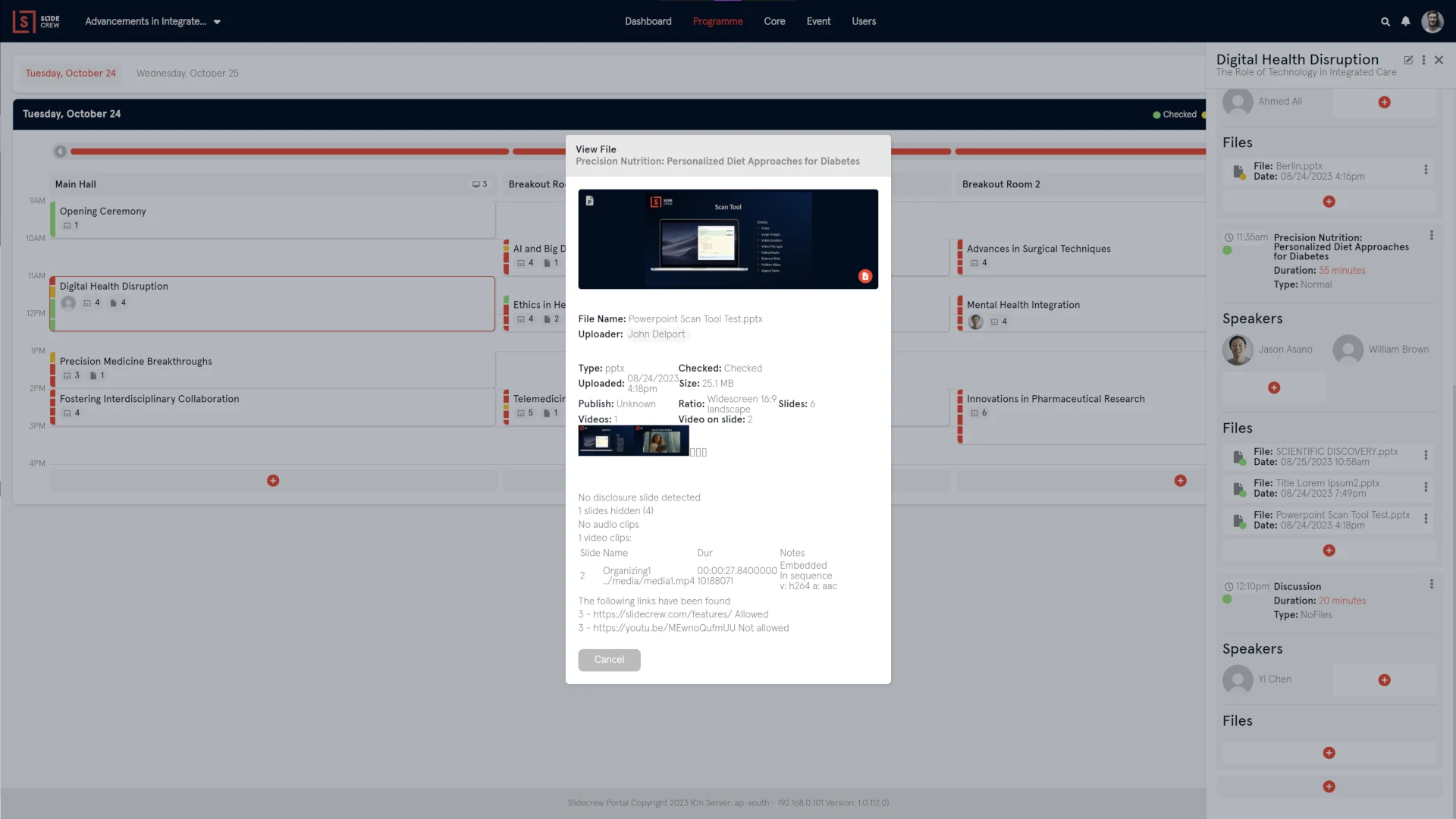
While Slidecrew is designed to manage file distribution, and even trigger file opening and slideshows, we do not have a built-in PowerPoint/PDF viewer and rely on the device to have PowerPoint (or other required software) installed as well.
This should help clarify why some items, such as non-standard fonts, may be an issue, if the font is not installed on the device, it will be replaced with a default one by PowerPoint and may interfere with intended formatting. For this reason, we recommend using a device with a similar setup in the presentation room and the speaker service centre stations.
We recommend each speaker make use of the Speaker Service Centre to ensure that the presentation files they submit will display as intended in the event room.
File checking can be done in 2 ways:
- Using the Speaker Service Centre App (on-site self-check-in station)
- Through the Slidecrew portal (on-site assistance or remotely by admin)
The SSC App is designed to give speakers an opportunity to review and edit their files, as well as upload new ones on-site. Once a speaker has logged out of their session at the self-check-in station, their files are marked as “checked” in the system.