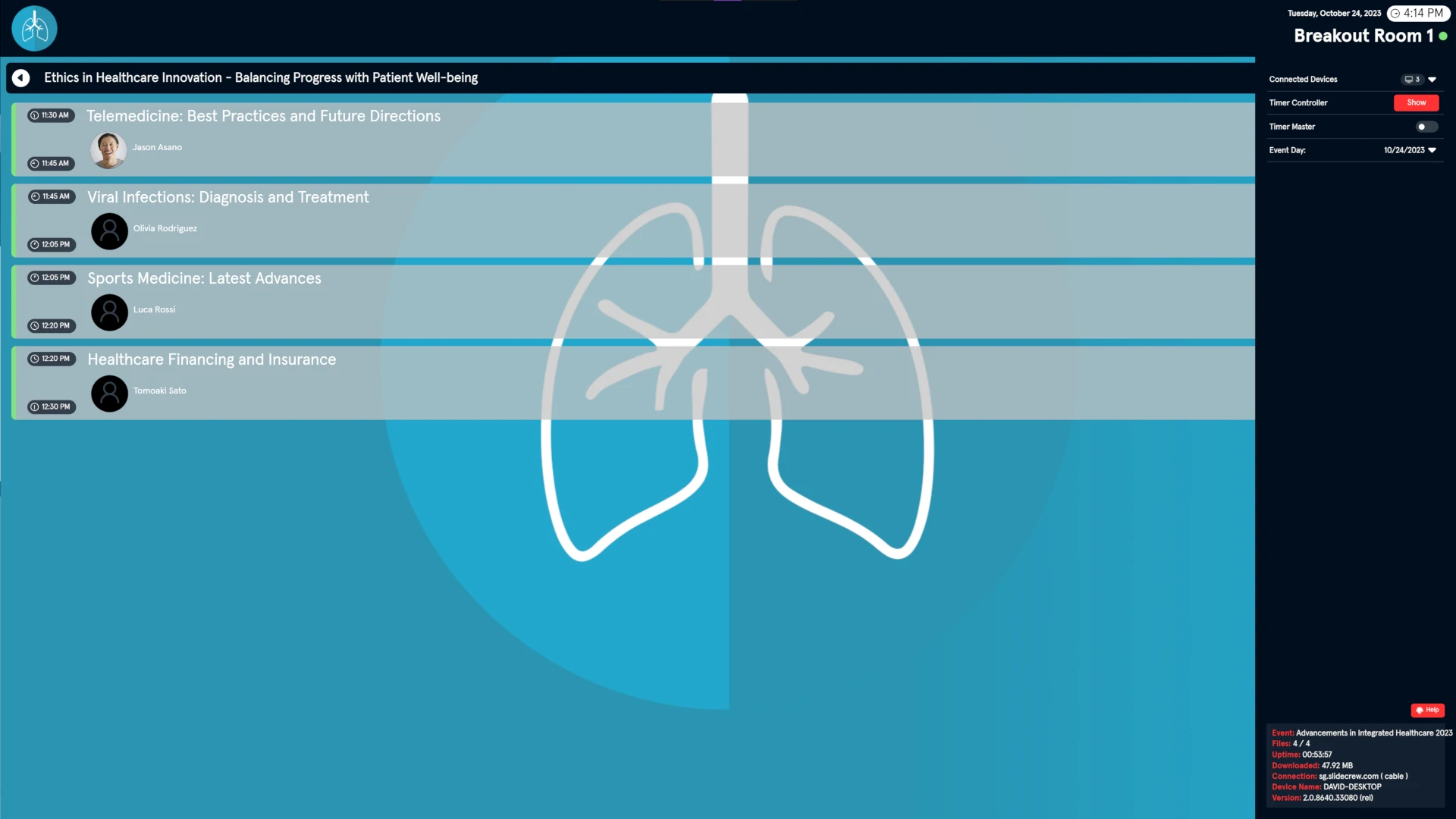The Kiosk app is designed as a stand-alone file management app, meaning that operating it should not require a technician in the room, apart from setting up. The simple interface is designed for speakers to be able to easily find and open their presentation files without assistance.
While the App is running, it will be constantly checking for new files or file versions and will download any updates.
Starting a Presentation
When idle, the App will list the sessions in that allocated room for that day. If two screens are used, the same list of sessions will show on both screens.
To start a presentation:
1. Click (or tap if using a touch screen) on the current session. This will change the screen from listing sessions to listing presentations within the selected session.
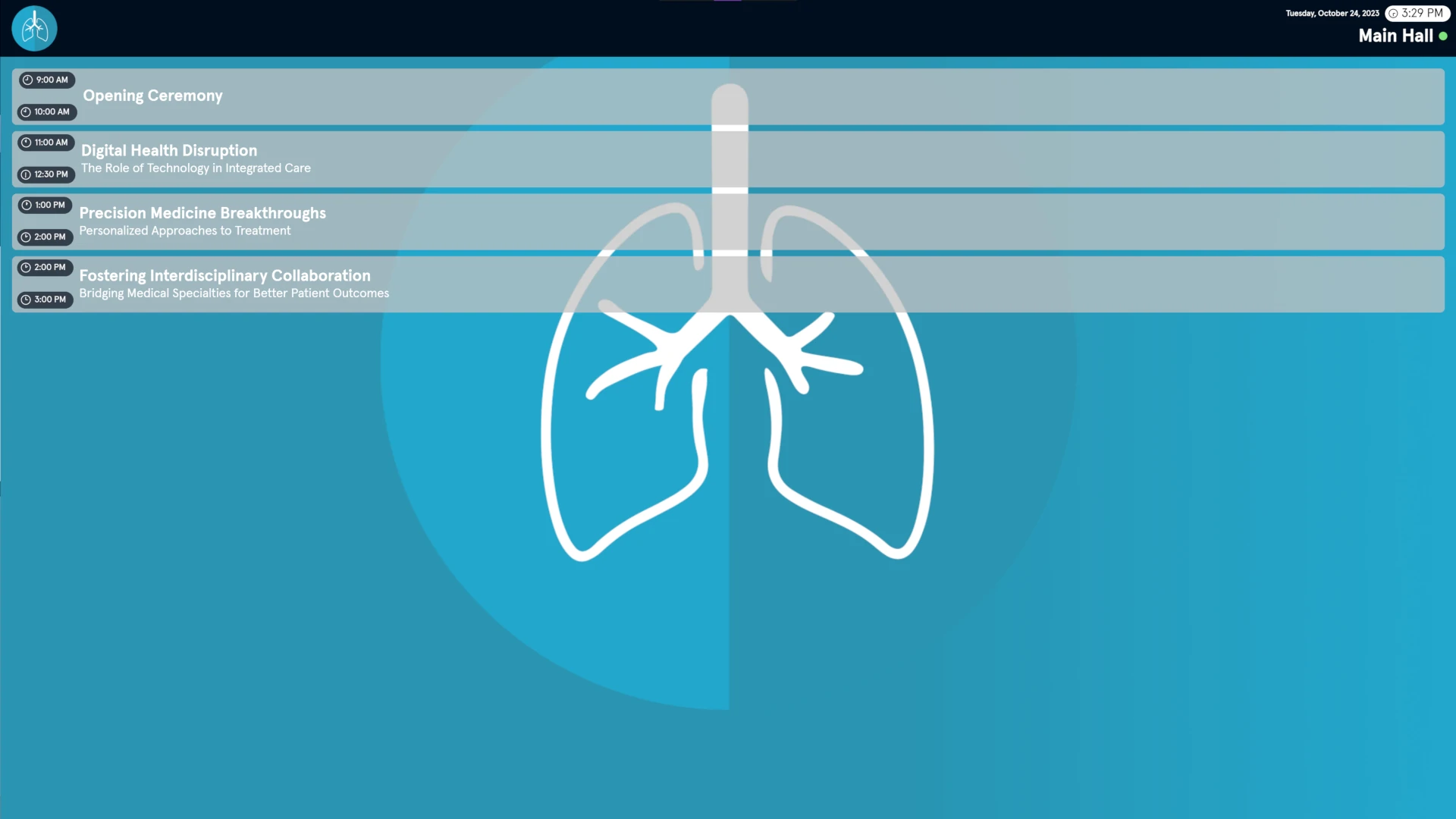
2. Click the presentation from the list.
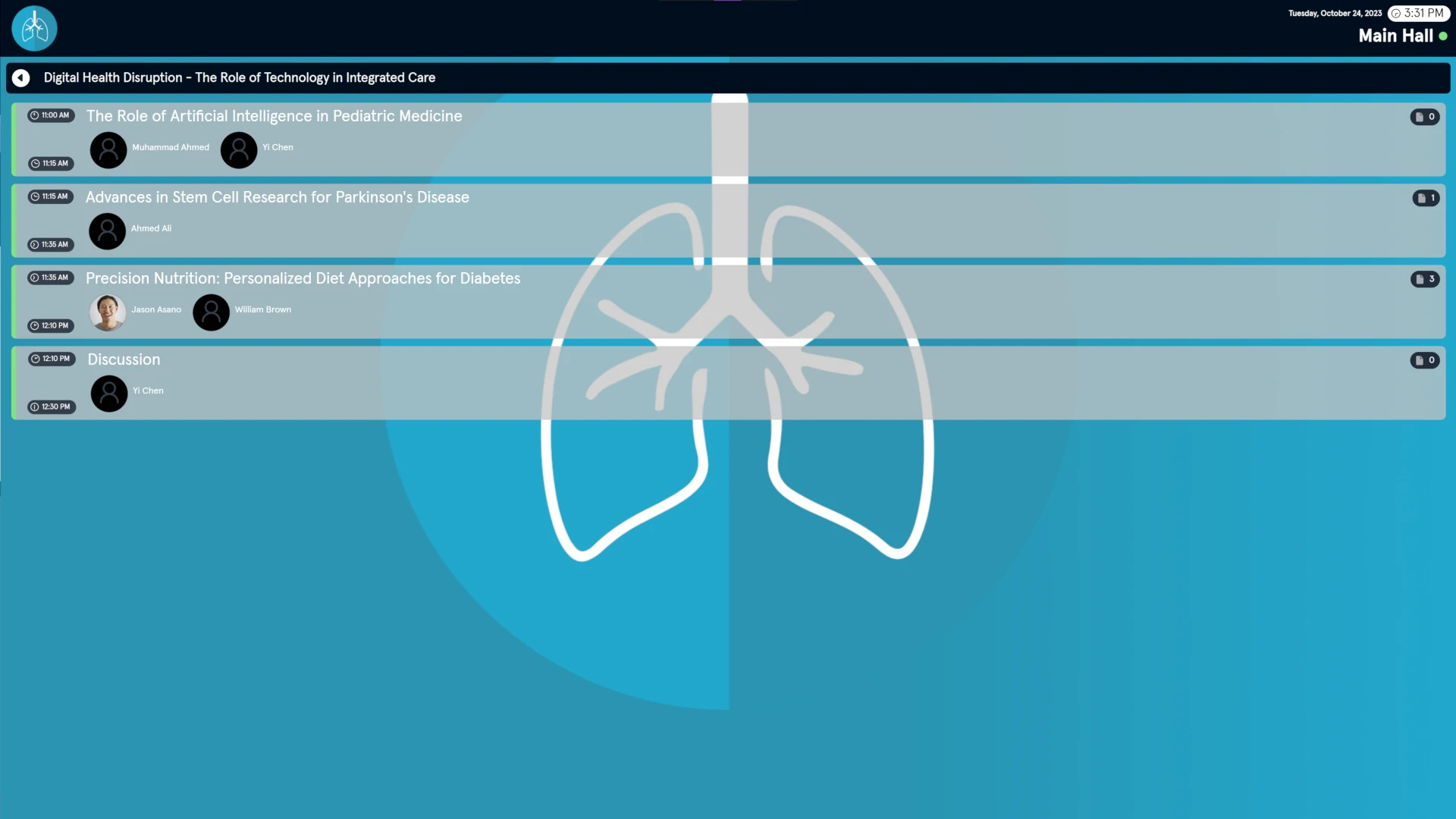
3. If there is only one file uploaded to that presentation, the file will open, and if it is a PowerPoint, the Slideshow will begin.
4. If there are multiple files uploaded to the selected presentation, a pop-up will appear listing them. Click the desired file to open it. If the file is a PowerPoint, the slideshow will begin.
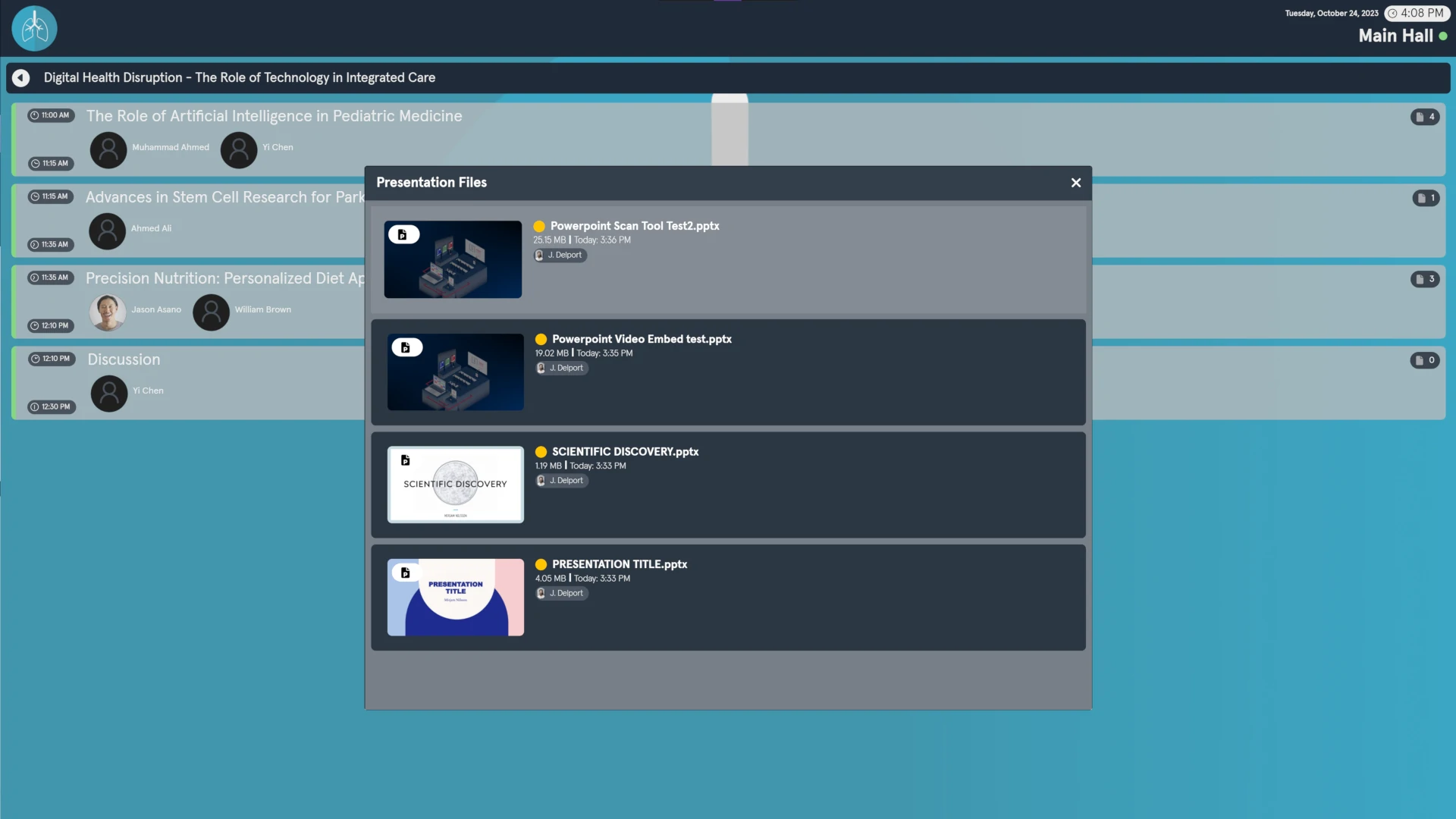
The Kiosk Interface
The sessions are ordered chronologically, and each block shows the start and end times for that session.
When viewing the presentations for a session, each block will show:
- Presentation name
- Start and end times
- Name and profile image (if available) for each speaker assigned
- The number of files downloaded for the presentation
- If file download is still in progress, there will instead be a download icon and a percentage complete.
If a presentation has multiple files, the pop-up will show the following information or each:
- File name
- Uploader
- File size
- Date and time the most recent version was uploaded
- Download state
Branding
As the Kiosk App is designed to be seen by both speakers and attendees of an event, the images, colours and font used are customisable. This is done by selecting a Style for the room, device or session. For more information, please refer to the Styles article.
Settings Menu
As the Kiosk app is designed for speakers to use directly, there is no hamburger icon to access the settings menu, as in the software manager.
Instead, the connection indicator (green circle to the right of the room name) is also the menu button. The available settings are the same as in the Software Manager, for more information, please refer to that article.