Files can be uploaded in 3 ways:
1. Via the speaker upload portal – Using the upload link in their email, speakers have the opportunity to upload their files in advance, where they will be kept securely in cloud storage. This link will also work during the event, so speakers are also able to submit last-minute changes from this page themselves.
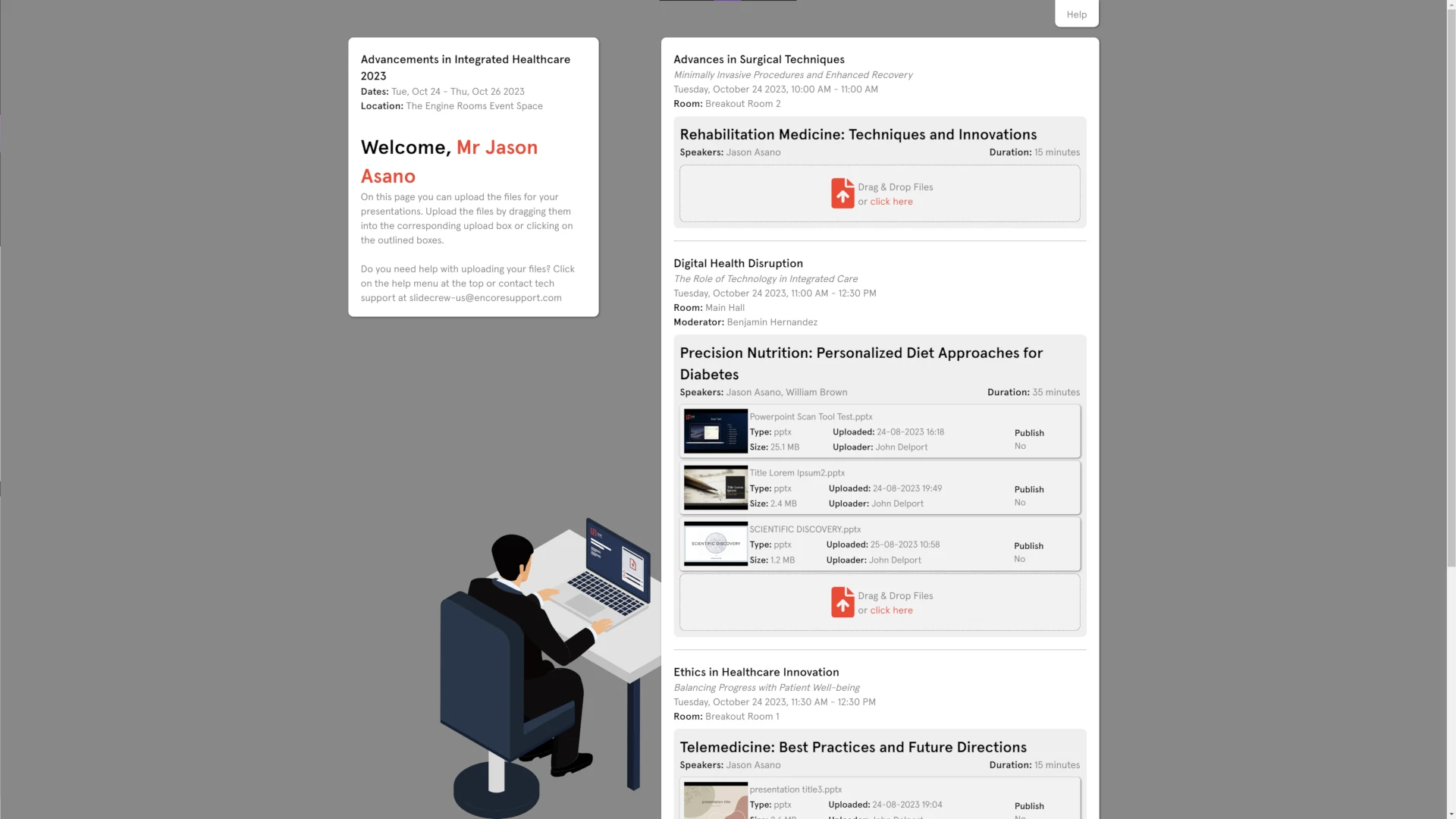
2. Through the event portal – Organisers or event staff with access to the portal can also upload files to a presentation on behalf of a speaker, by logging in to the portal and using the Session sidebar.
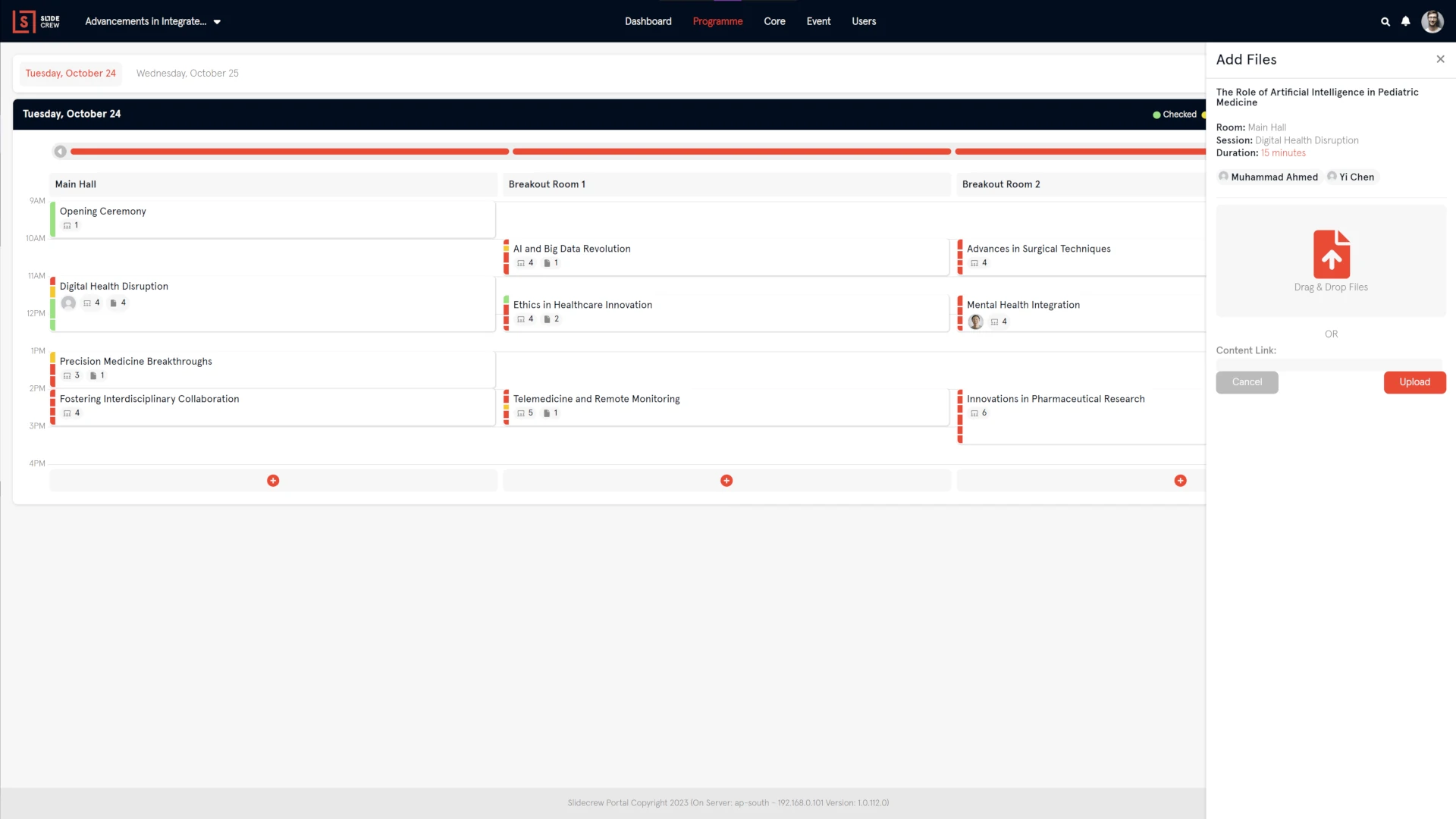
3. Using a Check-in Station at the on-site Speaker Service Centre – When a speaker checks in at the on-site speaker service centre, an option can be enabled for the app to allow the uploading of new files directly from that device.
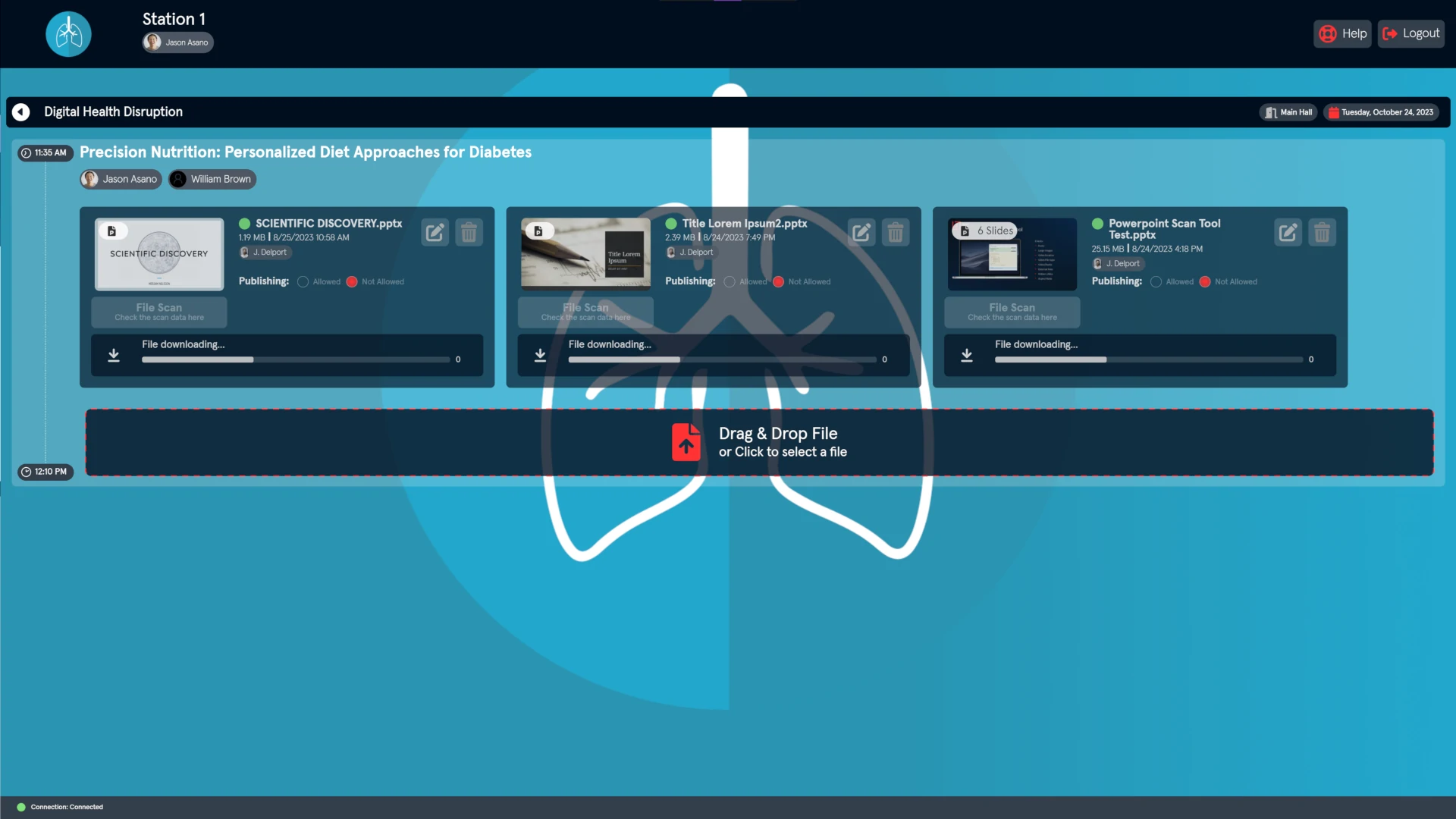
By default, files are kept securely in cloud storage leading up to and during the event. If a device is set up as a Slidecrew on-site server for the event, then files are also stored on-site, with both the cloud storage and local server being updated as new files and file versions are uploaded.
Uploading a New Version of a File
When a new file is added to a presentation that has the same name as one already uploaded, it will “replace” the old file. This means that the older file will be hidden and archived, but not deleted from eh system, while the newer version will be what is displayed in the portal, and downloaded to the event room.
So, to edit a file:
- download the file by choosing the “view info” option from file options, then click on the file name in the pop-up.
- Make changes and save the file without changing the file name
- Re-upload the file to the same presentation.