Slidecrew ePoster software handles requesting and uploading files, then turns them into interactive, high-quality digital posters. These ePosters can display text, images, graphs, videos, animations, and even audio.
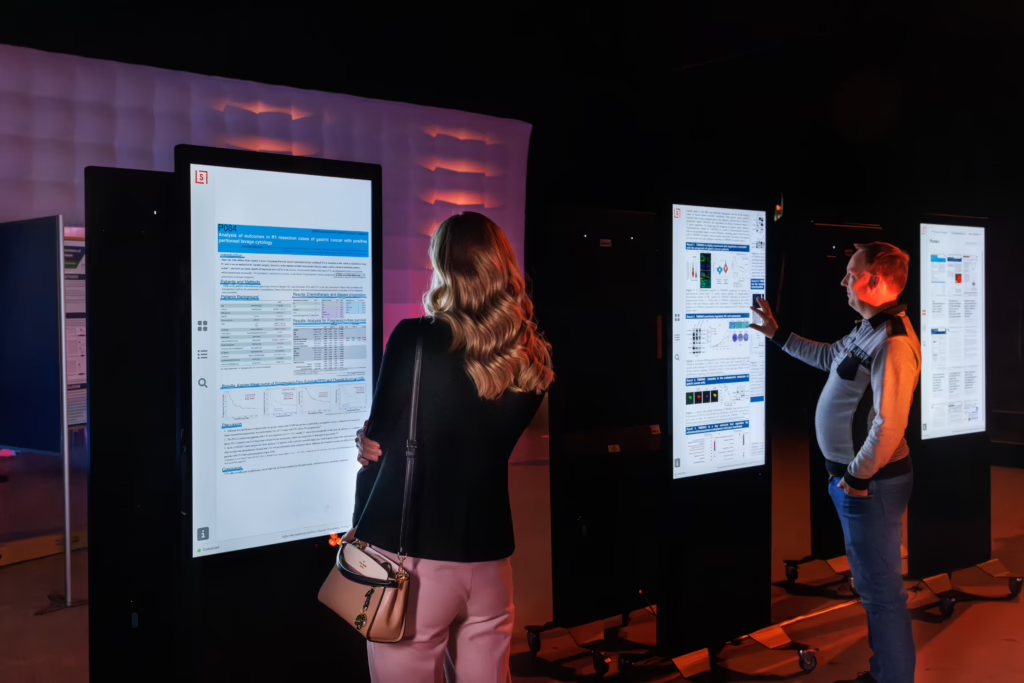
How to Submit an ePoster
You can submit poster files in three easy ways:
- Authors Uploading Directly: Authors get a special upload link via email, letting them upload posters themselves.
- Event Staff Upload: Staff can upload posters for authors using the Slidecrew event portal.
- On-site Upload: At the event, files can be quickly uploaded using the Speaker Ready Room App.
Supported File Types and Conversion Process
Slidecrew supports the following file types for ePosters:
- PowerPoint presentations
- PDF documents
- Videos (common formats)
When you upload multiple pages or slides, Slidecrew automatically creates a multi-page poster. Videos and animations in your files will loop continuously for viewers.
Usually, submitted posters show up in the ePoster App in just a few moments. If they don’t, event staff might need to manually approve them from within the event portal.
Managing ePosters in the Event Portal
Importing Poster Data
Poster details such as titles, authors, and categories are imported through the Spreadsheet Import Tool or API integration. For more details, see the ‘Import Events Data’ section.
Accessing and Organising ePosters
Find the “ePosters” tab under the “Programme” section in your Slidecrew event portal. Here, you’ll see all the options to manage your ePosters.
Categories
Organise posters by topic or session:
- Adding Categories: Click the red “+” button next to the category field.
- Removing Categories: Click the “x” beside the category name.
Viewing ePosters
You have two options for viewing posters:
Gallery View
Gallery view shows posters with small preview images. Each preview includes the poster’s status (Public, Pending, or Hidden), its rating (if rated), title, number, and author information. You can use filters or search to find posters quickly.
List View
The list view is simpler, showing posters as a clear list without images. You’ll see checkboxes to select posters, status indicators, poster numbers, titles, authors, categories, and file counts. Sorting, filtering, and searching posters is straightforward.
Editing ePoster Information
Click on any poster to open an editing window where you can download, delete, or update poster details such as title, authors, abstract, category, and visibility status. You can also upload new or updated files here.
Using the ePoster App
The ePoster App lets you view digital posters at the event using a simple touchscreen interface. Uploaded posters automatically appear in the App’s gallery and can be found through search.
Navigating the ePoster App
The App features a helpful sidebar on the left of the screen. The Slidecrew logo and a gallery icon both return you to the main poster gallery. Below that, you’ll also find icons for viewing poster categories and opening a search tool. At the bottom, there’s an information button that shows you handy touchscreen gesture tips.
Exploring Posters in Gallery View
When you open the App, you’ll see a gallery of posters. Each poster tile includes a preview image, title, category, author names, poster number, and a button to open the poster abstract.
At the top, you can quickly filter posters by category or sort them by number, title, or author.
Viewing and Interacting with Posters
Tap on a poster to open it in full-screen mode. You can easily zoom, scroll, and swipe using touchscreen gestures. Buttons at the bottom let you zoom in and out, pause or play videos, adjust audio volume, download the poster via QR code, and view or leave comments.
At the top right corner, there’s a button to rate the poster from one to five stars.
Adjusting ePoster App Settings
Open the settings by clicking the green “connected” circle at the bottom-left corner of the screen. Here, you can turn features like ratings, comments, and downloads on or off. You can also adjust touchscreen settings such as swipe sensitivity and choose which categories of posters you want to display.