Slidecrew’s style settings let you apply the unique look and feel of your event branding to every client-facing page, screen and app at your event.
What Is a Style?
A Style is a pack of images and colour settings that you can apply to one or more of the Apps or webpages for your Slidecrew event.
You can apply it to your entire event or to specific:
- Days
- Rooms
- Sessions
- Devices
There’s no limit on the number of Styles you can create.
What You Can Customise
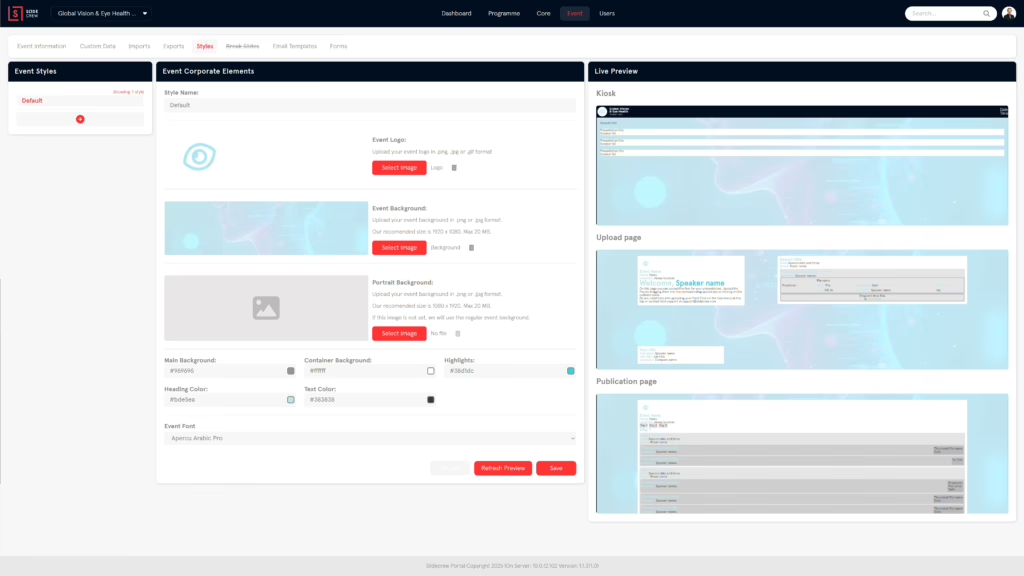
Each Style includes:
- Event Logo – appears on the top-left of branded screens
- Background Images – landscape (16:9) and portrait (9:16)
- Main Background Colour – used when no image is set
- Container Background – colour behind text boxes
- Highlight Colour – draws attention to names and labels
- Heading Colour – titles and section headers
- Text Colour – used for body text
- Event Font – applied across all apps and upload pages
You can preview changes before saving using Refresh Preview.
How to Create and Apply a Style
- Go to the Event → Styles menu.
- Click Add Style.
- Upload your images.
- Pick your colours and font.
- Click Refresh Preview to review, then Save.
- Assign the Style to the event or to specific items.
To apply a Style:
- For the full event, upload your images and set your colours for the “Default” style, which will be used if no other style is specified and for some items like the Publication Page.
- For specific items such as sessions or rooms, there will be a “Style” dropdown select with options for each of the styles you created.
Priority of Styles
Since Styles are applied in many different ways, there may be cases where it seems that multiple styles have been applied to one session/device.
If multiple Styles are set, Slidecrew follows this order of priority:
- Device
- Session
- Room
- Day
- Event
The top item in the list always takes priority. So, for example, if a particular session in a room has a diferent style, then the session style will override the room style.
Branding for Sponsors and Resellers
Sponsored Sessions
Assign different Styles to highlight sponsors per session or day. Slidecrew will switch designs automatically as the day progresses.
White Labelling
White labelling options such as logo rebranding and custom email sending domains are available for our subscription customers. For more information please contact us.
Yes. You can set different Styles for each session, room or day.
No, you can create as many as you need for your event and sponsored sessions.
Use high-quality JPG or PNG files in a 16:9 ratio for landscape and 9:16 for portrait.
There is an option to export your styles, forms and email templates from one event to another. Otherwise, you would need to recreate or re-upload them for each new event.
Default Slidecrew branding will be used